Western Digital My Cloud Diskless Expert Series 4-Bay Network Attached Storage
9.4/10 (Expert Score)- This product is available at Walmart, Alibaba, Amazon.in.
- At walmart.com you can purchase WD My Cloud EX4100 Diskless Expert Series 4-Bay Network Attached Storage - NAS - WDBWZE0000NBK-NESN for only $316.99
- The lowest price of WD Diskless My Cloud Pro Series PR2100 Network Attached Storage - NAS - WDBBCL0000JBK-NESN was obtained on December 25, 2024 7:27 am.

Western Digital My Cloud Diskless Expert Series 4-Bay Network Attached Storage
Western Digital My Cloud Diskless Expert Series 4-Bay Network Attached Storage Prices
Price History
-
Reviews (12)
12 reviews for Western Digital My Cloud Diskless Expert Series 4-Bay Network Attached Storage
Show all
Most Helpful
Highest Rating
Lowest Rating
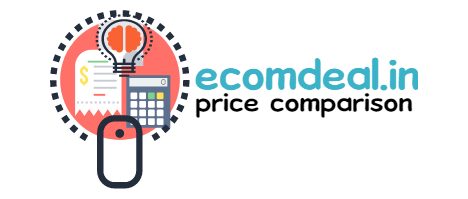





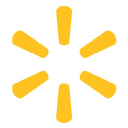









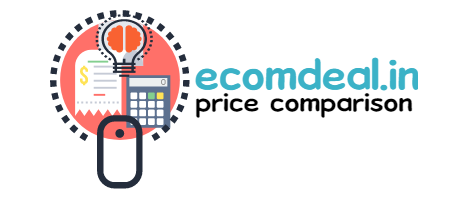
Amazon Customer –
Excellent NAS. I have plugged in four 8 TB HDDs and configured in Raid 5. The NAS box is almost noiseless and cooling is effective with temperatures remaining steady around 40 deg C.Transfer speeds are rock steady at 110 MBps +
Amazon Customer –
Excellent NAS. I have plugged in four 8 TB HDDs and configured in Raid 5. The NAS box is almost noiseless and cooling is effective with temperatures remaining steady around 40 deg C.Transfer speeds are rock steady at 110 MBps +
AKR animations Pvt Ltd –
good
AKR animations Pvt Ltd –
good
Hardik Dedhia –
Delivery was on time. Product is good. A value for money product.
Hardik Dedhia –
Delivery was on time. Product is good. A value for money product.
Anupam Parui –
Easy to install and use. Price is a little on higher side but its good for home use
Anupam Parui –
Easy to install and use. Price is a little on higher side but its good for home use
Sonia –
Please note that surveillance camera software is no longer supported and no free licenses either. So if you are buying for surveillance purpose, stay away, wrong product description. Although hardware is decent, software is miles behind synology. If you only need to store files and access them locally or remotely, this is a good one with decent specs at this price. But if you are expecting lot of functionality, stay away.
Sonia –
Please note that surveillance camera software is no longer supported and no free licenses either. So if you are buying for surveillance purpose, stay away, wrong product description. Although hardware is decent, software is miles behind synology. If you only need to store files and access them locally or remotely, this is a good one with decent specs at this price. But if you are expecting lot of functionality, stay away.
AmazonCustomer –
Bought 0TB for 21.5k during Diwali sale (including SBI card offer).Important things to note:1. I was not sure what is the max TB size per bay it can support. Called the customer care and they mentioned that i can support between 4 TB to 14 TB per bay which means 28 TB (with Raid 10) configuration. One of the customer mentioned he tried with 2TB and it worked (if so, then I am not sure why the customer care technician said that it will support between 4 TB to 14 TB2. It’s not completely noiseless. I hear the noise as like a Desktop computer running (when the data is Read/Write)How to start using (first time user):1. Connect to the router with RJ45 cable. Then, after plugging in the power supply, switch it on. The LCD panel in the front blinks for a second / 2 then goes off. Now press the button in the front to switch it on . Wait for a while. After you see the message says WDEX4100, using the up/down button (in the front panel) find out the IP address of the device2. Go to your computer, in the browser type in the IP address. A message says to insert the drive. Only now, open the 1st bay and insert your first HDD (I’ve used 8TB WD Red Plus). Now, come back to the computer, click the next button in the browser.3. Once the initiation is done, you will be asked to set admin password and few other formalities. Click Finish4. Now is the most important step. Since the disk you entered is a fresh one, it should get formatted by this NAS. So, in the Dashboard panel, by default you will be in Storage > RAID tab. Select JBOB > Select the drive > Click next > Next. The system will take a while to format the disk. Once all done, Congratulations, you are ready to use. The LED will show as Blue in color. If you haven’t carried out the above step, your disk will NOT be deducted and you see 0 MB in “Home” tab and the LED in the front panel will show Red5. In my case, after the above steps, I have Inserted the next 4TB disk in 2nd Bay. Followed the same procedure6. Started copying data from my old NAS using Robocopy. I practically get about 30 MB per second (some one mentioned he gets about 110+MB per second).In my opinion, given the option Vs the price, it’s definitely value for money. For the same spec, if it’s synology, you have to spend at least 45+k.I’ll update the review as I move forwardAt the end, it shows in total 12 TB available. The whole process took about 30 minutes only.
AmazonCustomer –
Bought 0TB for 21.5k during Diwali sale (including SBI card offer).Important things to note:1. I was not sure what is the max TB size per bay it can support. Called the customer care and they mentioned that i can support between 4 TB to 14 TB per bay which means 28 TB (with Raid 10) configuration. One of the customer mentioned he tried with 2TB and it worked (if so, then I am not sure why the customer care technician said that it will support between 4 TB to 14 TB2. It’s not completely noiseless. I hear the noise as like a Desktop computer running (when the data is Read/Write)How to start using (first time user):1. Connect to the router with RJ45 cable. Then, after plugging in the power supply, switch it on. The LCD panel in the front blinks for a second / 2 then goes off. Now press the button in the front to switch it on . Wait for a while. After you see the message says WDEX4100, using the up/down button (in the front panel) find out the IP address of the device2. Go to your computer, in the browser type in the IP address. A message says to insert the drive. Only now, open the 1st bay and insert your first HDD (I’ve used 8TB WD Red Plus). Now, come back to the computer, click the next button in the browser.3. Once the initiation is done, you will be asked to set admin password and few other formalities. Click Finish4. Now is the most important step. Since the disk you entered is a fresh one, it should get formatted by this NAS. So, in the Dashboard panel, by default you will be in Storage > RAID tab. Select JBOB > Select the drive > Click next > Next. The system will take a while to format the disk. Once all done, Congratulations, you are ready to use. The LED will show as Blue in color. If you haven’t carried out the above step, your disk will NOT be deducted and you see 0 MB in “Home” tab and the LED in the front panel will show Red5. In my case, after the above steps, I have Inserted the next 4TB disk in 2nd Bay. Followed the same procedure6. Started copying data from my old NAS using Robocopy. I practically get about 30 MB per second (some one mentioned he gets about 110+MB per second).In my opinion, given the option Vs the price, it’s definitely value for money. For the same spec, if it’s synology, you have to spend at least 45+k.I’ll update the review as I move forwardAt the end, it shows in total 12 TB available. The whole process took about 30 minutes only.